This website uses cookies
This website uses cookies. For further information on how we use cookies you can read our Privacy and Cookie notice
This website uses cookies. For further information on how we use cookies you can read our Privacy and Cookie notice
Shipped from abroad
Free return within 7 days for eligible items.Details
ShenZhenShiGuBiSiDianZiShangWuYouXianGongSi
94%Seller Score
4 Followers
Shipping speed: Good
Quality Score: Excellent
Customer Rating: Excellent
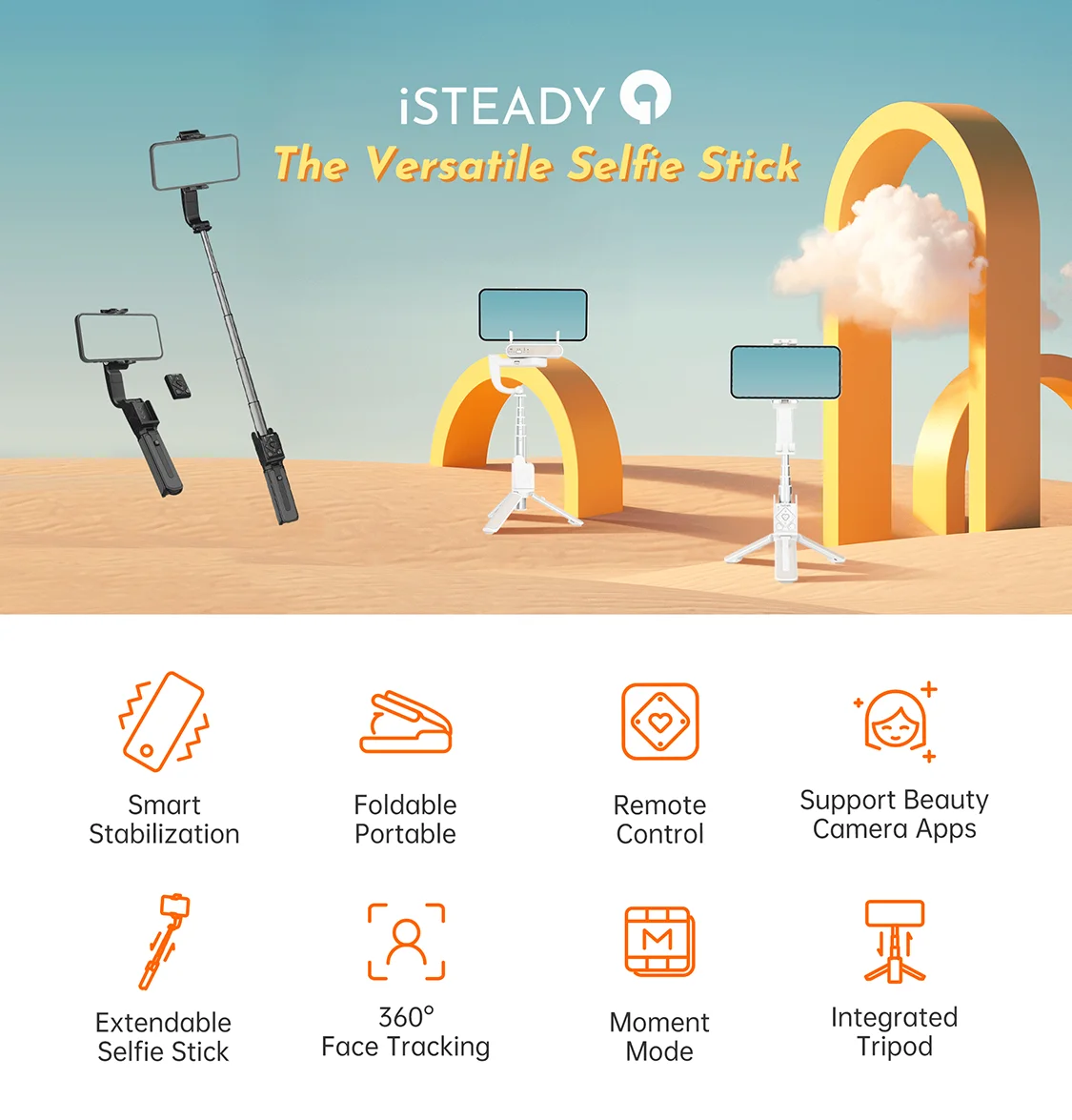 SpecificationsModel: iSteady QWeight: 195gColor: Black and Folded Size:140*54*36mmMax Length: 550mmCompatible Phones:weight:<280gthickne:≤11mmwidth:55.5-100mmStandard Included1 PC* Selfie Stick1 PC* Charging cable1 PC* Bag1 PC* Multilingual ManualUltimate Selfie Experience
SpecificationsModel: iSteady QWeight: 195gColor: Black and Folded Size:140*54*36mmMax Length: 550mmCompatible Phones:weight:<280gthickne:≤11mmwidth:55.5-100mmStandard Included1 PC* Selfie Stick1 PC* Charging cable1 PC* Bag1 PC* Multilingual ManualUltimate Selfie ExperienceiSteady Q combines the features of the selfie stick, tripod, gimbal, and livestreaming equipment.

Built-in single-axis brushle motor, iSteady Q let you easy to make smooth video.
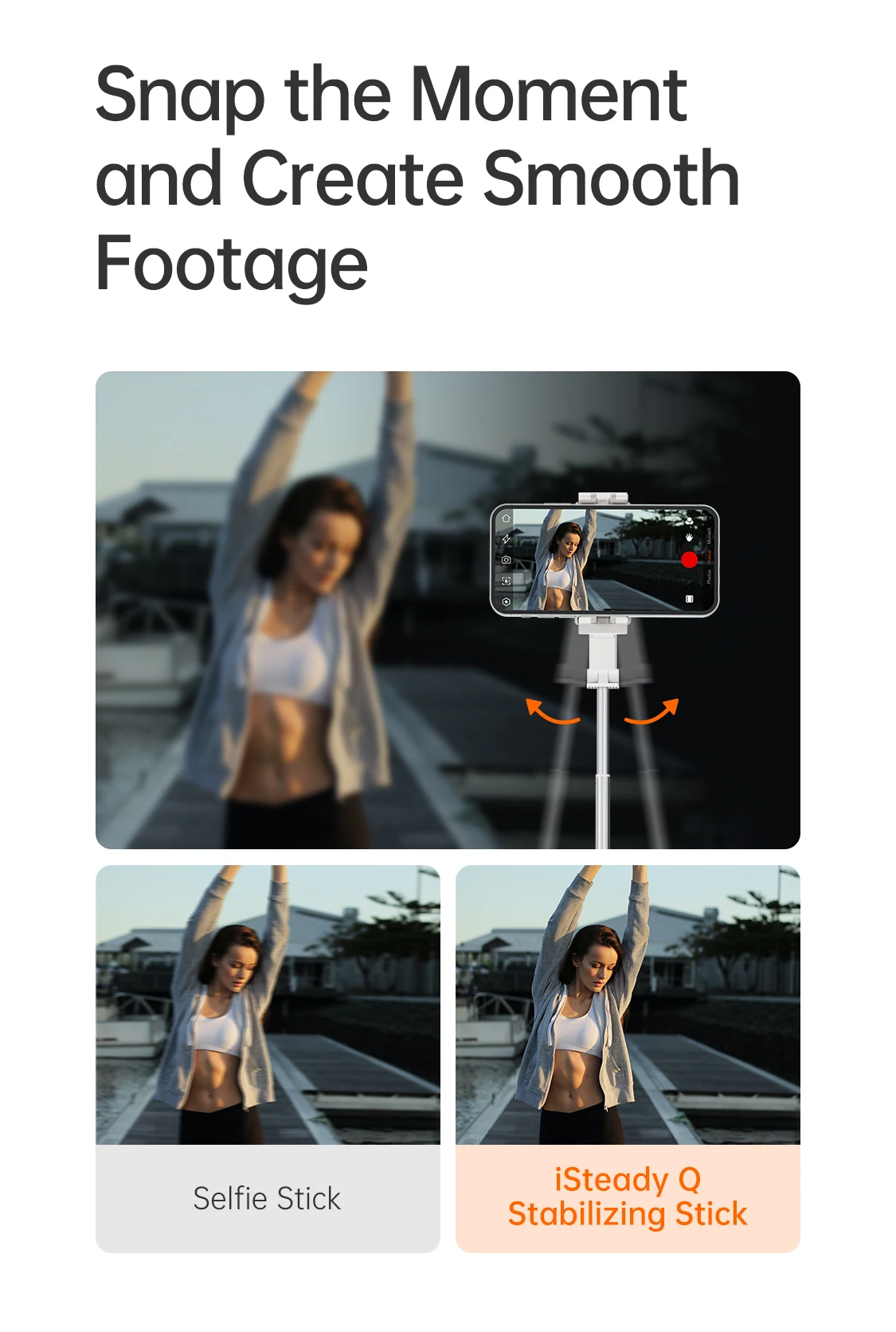
Rotate the arm by 90° to change the direction of rotation of the phone clamp, iSteady Q can transform into a 360° desktop gimbal.

iSteady Q is able to rotate your smartphone 360° horizontally. It can automatically track your face, follow your dynamic movement, and be your exclusive photography aistant.

iSteady Q can rotate the phone to make a nning shot and dreamy rotation effect.
360° Horizontal RotationiSteady Q can rotate the phone 360° horizontally to take a panoramic video.

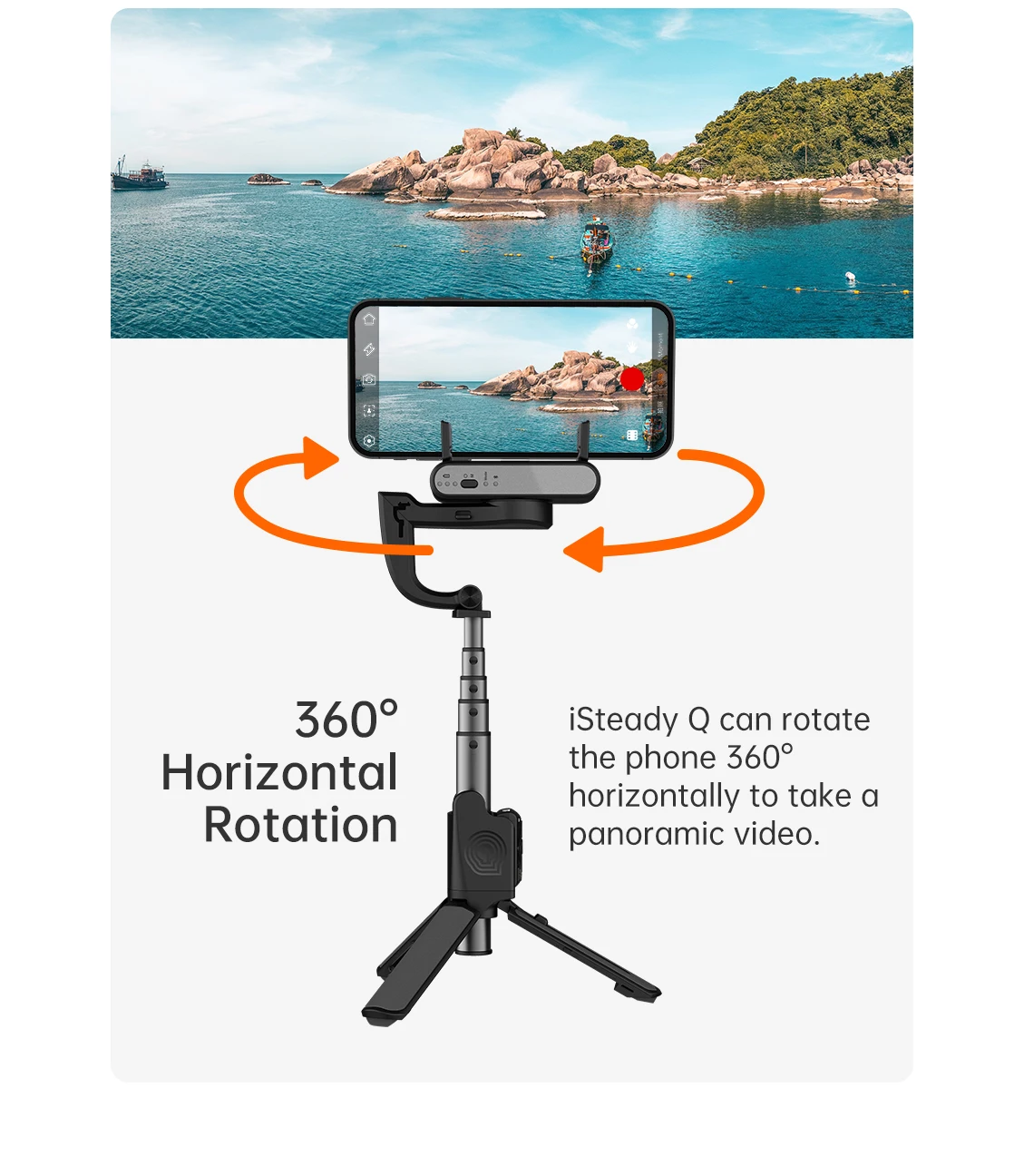
No matter when you take a selfie alone, take a group photo, or take photos of pets from a low angle, the control is in your hands.
Snap A Selfie When Traveling SoloThe remote control and tripod allow you to take a selfie from a distance, and don't need to ask someone to help you take pictures.
Take a group photo with friendsStretching iSteady Q and simply pre the shutter on to capture all your friends together in one photo.
Low Angle Shooting with Lovely PetsInverting iSteady Q to quickly capture adorable pets and children. A low-angle shot will inre a fresh perspective.
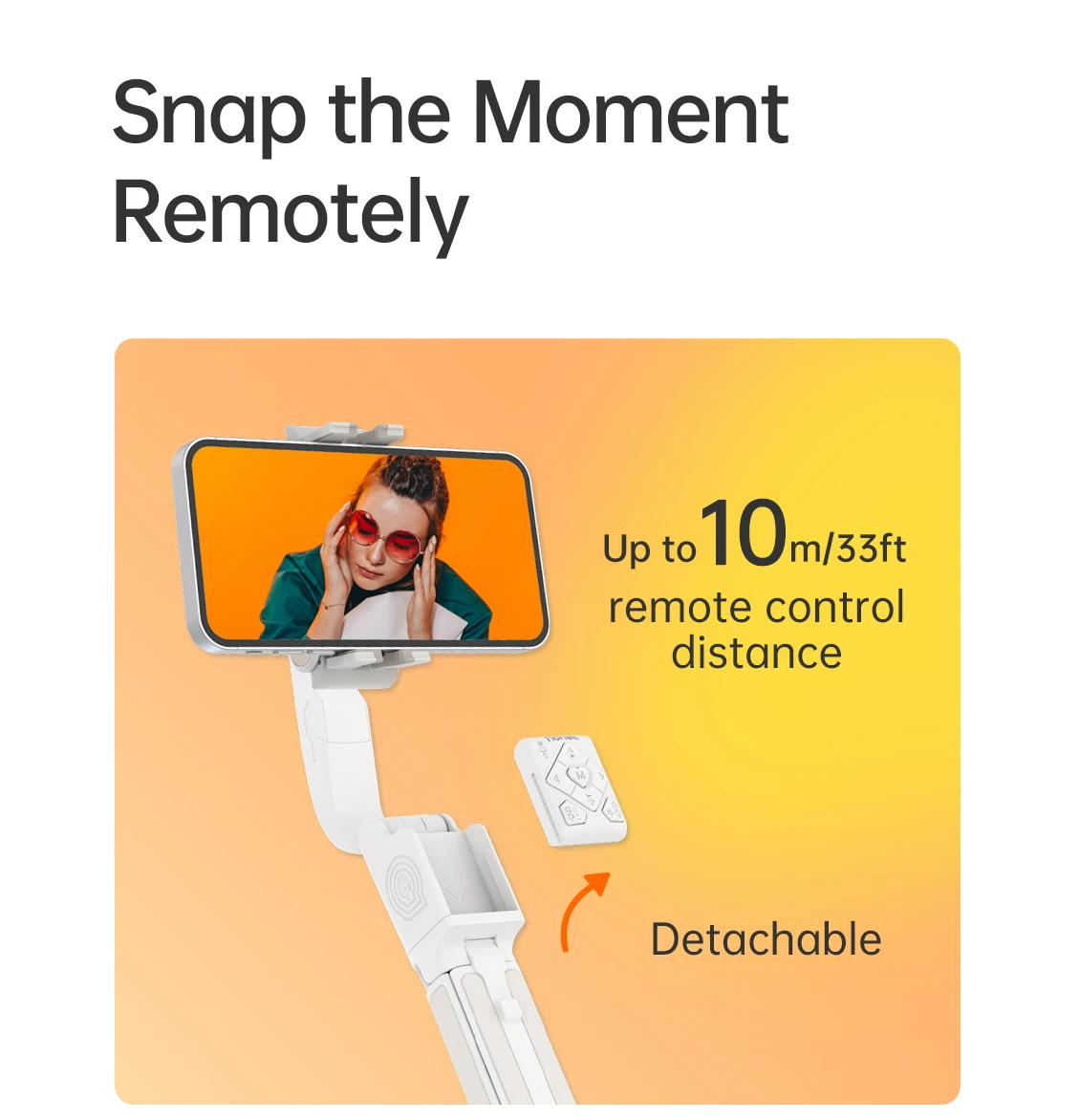

iSteady Q can not only quickly snap a photo but also can start video making, switch between the portrait mode anddscape mode, and remotely control the rotation angle of the mobile phone.
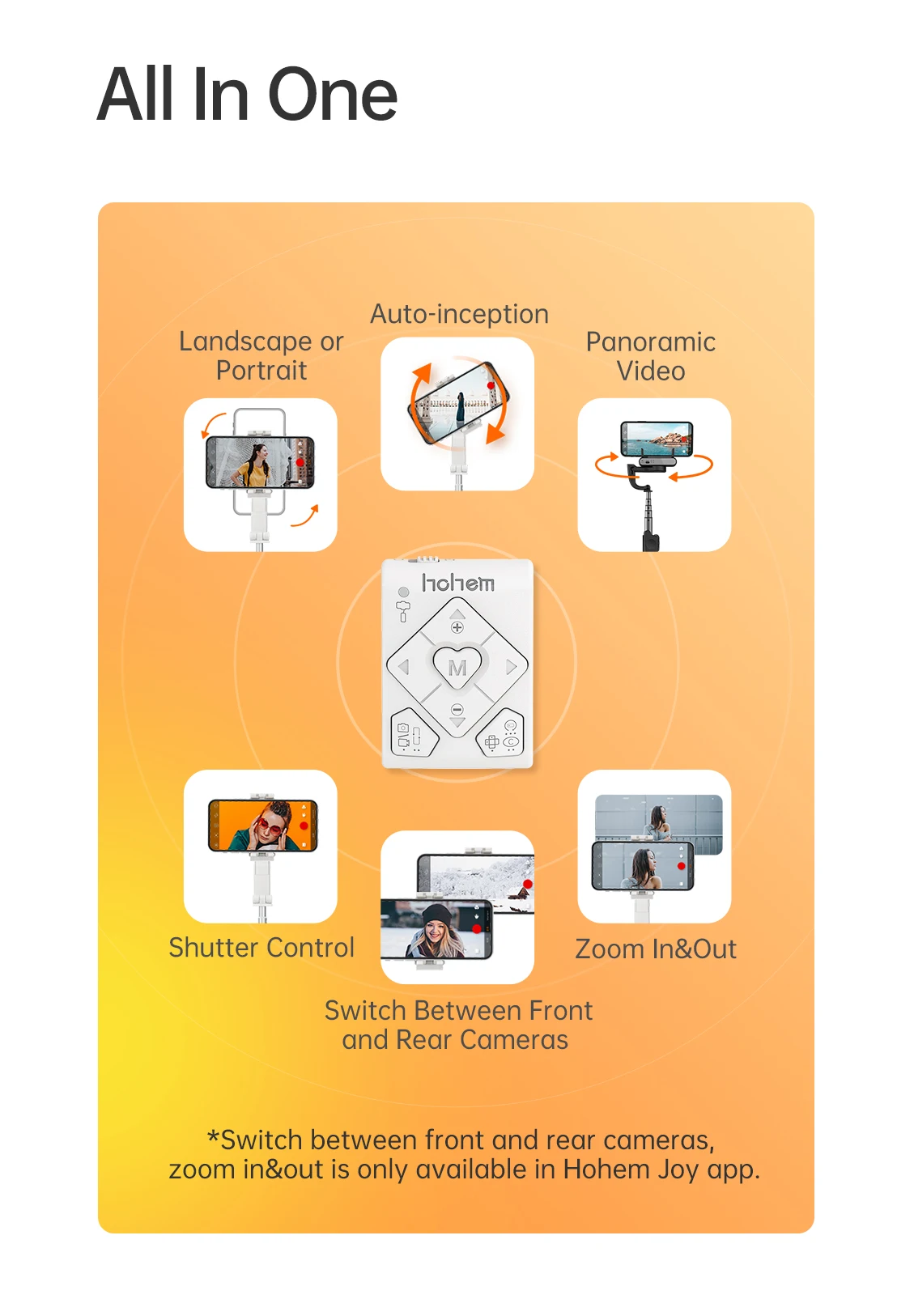
Try Moment Mode in Hohem Joy app,somesimple cinematic templates are here for you. Don't need any editing skills,just click and enjoy.


iSteady Q is designed with an extendable stick, tripod, and remote control. It is more acceible, easy-to-pack, and never worry about losing any acceories.

iSteady Q can use as a standard selfie stick if you lock the motor to fix the phone clamp and it will enter the low power mode.
-Turn the motor lock to the left, and the phone clamp is not able to rotate.
-Once locked, the phone clamp won't rotate.
*Ar locking the motor, even if iSteady Q has no battery, it still can be used as a standard selfie stick.

iSteady Q supports native cameras and most beauty camera apps, which ensures high-quality images and video.
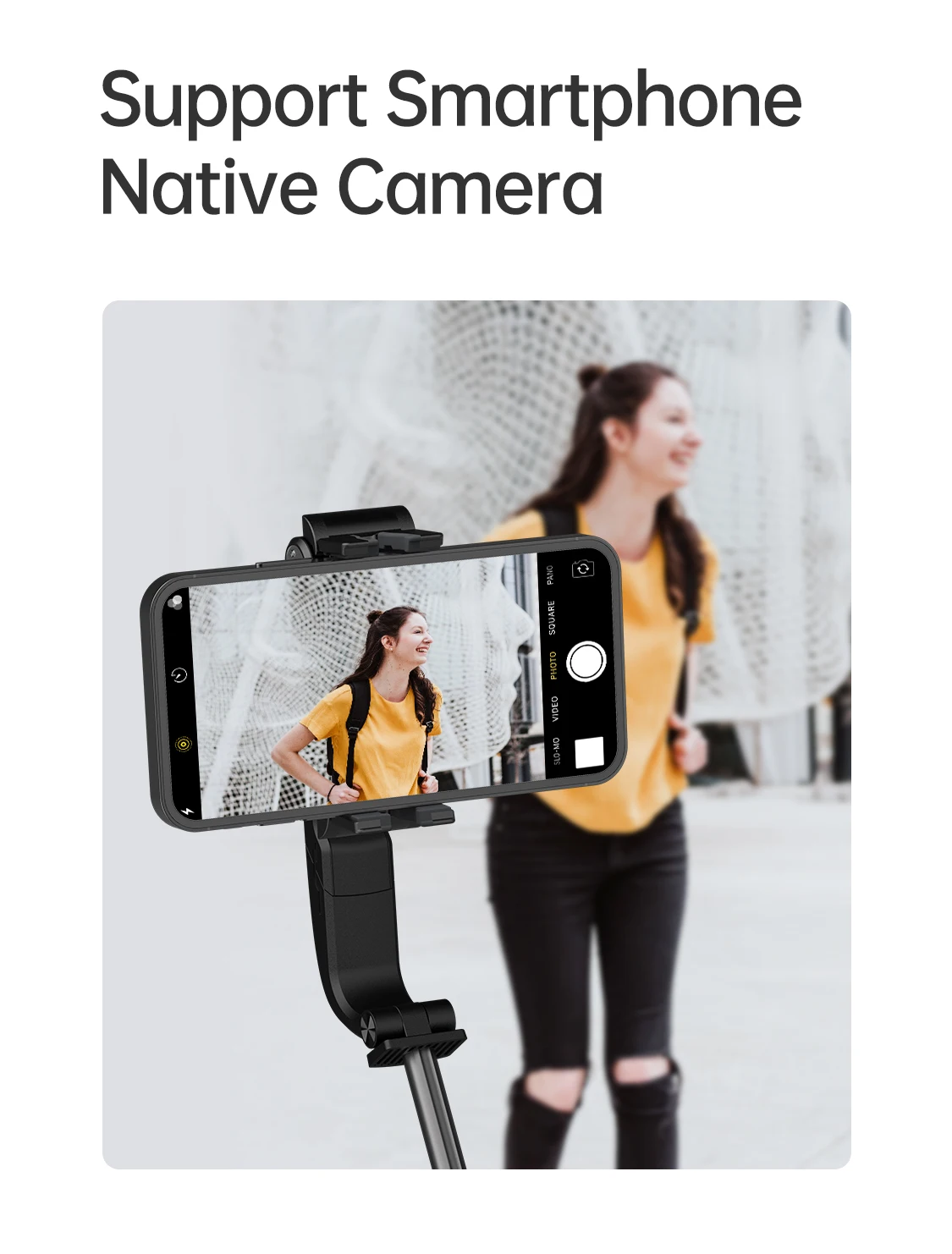
Quick Mounting of Mobile Phone
Skin-friendly, non-slip leather handle, ergonomic design
Black or , pick your favorite color



1.Unfold the stabilizing stick
2.Phone mounting and balancing,Turn phone camera towards the left,Turn 'hohem' logo towards the left
3.Power on,Long pre the power on for 3s
4.Download the Hohem Joy app and follow the prompts to connect via Bluetooth
5.Start taking photo/video (Bluetooth connection required): Single pre the shutter on

How to connect the stabilizing stick to the phone app?
1.Download the Hohem Joy app in the app store
2.Enable the phone Bluetooth
3.Follow the prompts in the Hohem Joy app homepage to connect
4.Connection failed?
*If the connection is unsucceful, please turn on the phone's Bluetooth and Location, cancel other connected Bluetooth devices, re-start the stabilizing stick and Hohem Joy app, and try to connect again.
What are the ant functions of the remote control?
1. Turn on the remote control: Turn the power on "ON"
2.Start taking photo/video (Bluetooth connection required): Single pre the shutter on
3.Switch between the portrait mode anddscape mode: Single pre the function on
4.Control the rotation of stabilizing stick: Long Pre Left/Right on
How to turn the stabilizing stick into desktop use?
1.Unfold the tripod and put it on the table
2.Manually rotate 90° along arm's bevel cut
3.Rotate phone clamp to level with the desktop
4.Unfold the phone clamp, and clamp the phone in the middle of the phone clamp
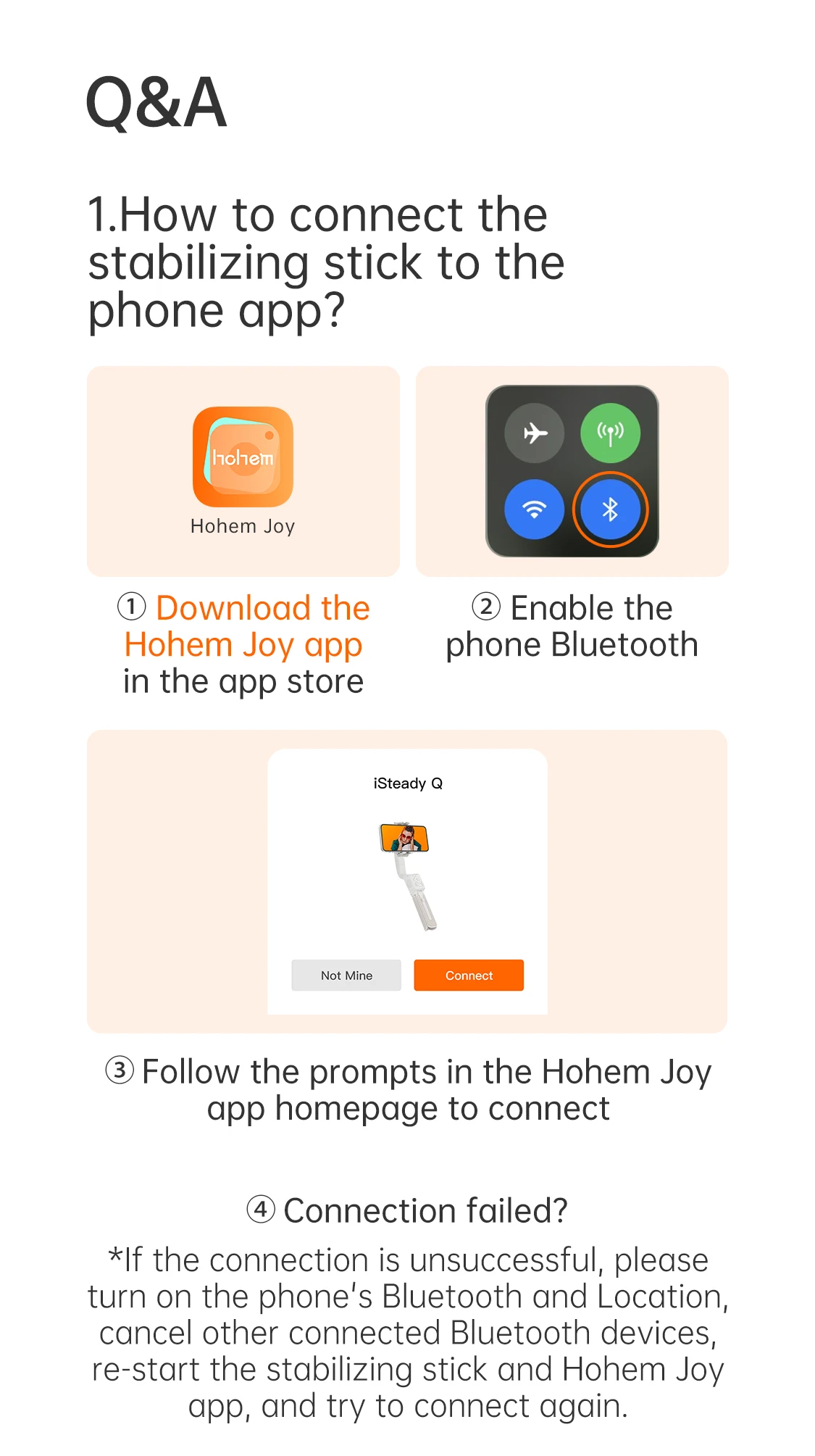




This product has no ratings yet.
/product/91/544089/1.jpg?6969)
Subscribe to our newsletter
and be the first one to know about our amazing deals!